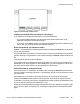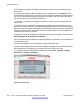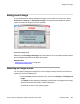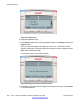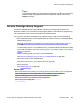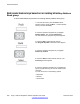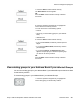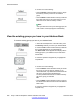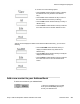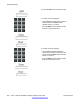User Guide
Figure 64: Images screen
2. Highlight the desired image.
3. Press Select to select the currently highlighted image or press Back to dismiss the
Images screen.
After you select the background image you want to use, a confirmation screen
appears, displaying the selected image in the background and a message to press
OK to keep the selected image.
An example is shown in the following figure.
Figure 65: Background image confirmation screen
4. Press OK to confirm the selected image as the background image or press Cancel
to cancel the selection.
Advanced features
254 Avaya 1120E IP Deskphone with SIP Software User Guide November 2013
Comments? infodev@avaya.com