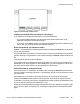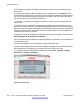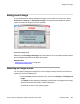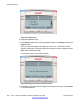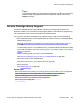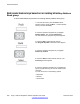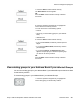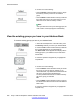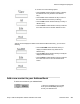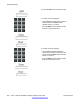User Guide
7. Press the Select context-sensitive soft key.
The Select Source screen appears.
OR
Press the Back context-sensitive soft key to dismiss
the screen.
8. Press the Up/Down navigation key to highlight the
source data for the bulk key creation.
You can choose one of the following options:
• Friends
• Groups (if you have existing groups in your address
book)
• Address Book
9. Press the Select context-sensitive soft key.
• If you choose Friends, the bulk key creation process
begins.
• If you choose Address Book, the bulk key creation
process begins.
• If you choose Groups, the Select Group screen
appears and prompts you to select the specific group
you want to use for key creation.
OR
Press the Back context-sensitive soft key to dismiss
the screen.
View existing groups in your Address Book if you selected Groups
You can view existing groups in your Address Book if you selected Groups as the source data
for the bulk key creation.
To view existing groups in your Address Book if you selected Groups:
1. Press the Up/Down navigation key to highlight the
source data (group) for the bulk key creation.
Service Package Group Support
Avaya 1120E IP Deskphone with SIP Software User Guide November 2013 257