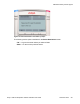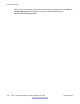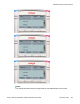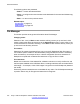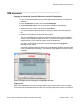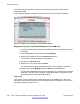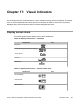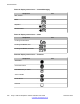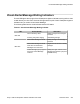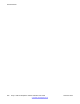User Guide
The following options are presented:
• Select — to enter the selected folder.
• Done — to configure the current location as the destination for the send and initiates copy
operation.
• Back — to return to the previous screen.
Related topics:
File Manager on page 274
USB scenarios on page 275
File Manager
This section provides some general information about File Manager
Changing levels:
Selection of the .. item (or Back context-sensitive soft key) moves you up one level, which
results in leaving the device and returning to the Select Device screen in some cases. If the
current selection is a sub-folder, selecting .. or the Back context-sensitive soft key moves you
up one level in the directory structure.
File actions:
Selecting a file causes the selected file to copy on to the IP Deskphone flash file system, or
can invoke a specific handler for the selected file (configured after this screen is invoked by
other mechanisms). An example of this is a device configuration file which causes the IP
Deskphone to update with a selected file rather than to copy the file to a folder
File extensions:
Based on the extension of the selected file, validation routines run to verify the file size, and
the free space available on the USB flash device, including restrictions that can be defined for
safe usage — for example, a limit of XX images or ring tones on the IP Deskphone (based on
the model).
Files having unknown extensions are not available for any action. The IP Deskphone attempts
to perform actions only for file types and extensions it recognizes.
Advanced features
274 Avaya 1120E IP Deskphone with SIP Software User Guide November 2013
Comments? infodev@avaya.com