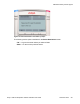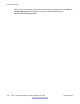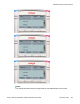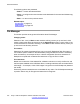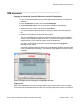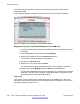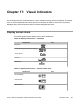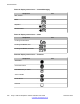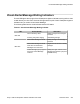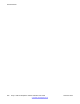User Guide
USB scenarios
Copying an image file from the USB drive into the IP Deskphone
1. Log on to the IP Deskphone and plug the USB flash drive into the IP Deskphone
USB port.
2. Press the Services hard key and choose File Manager.
3. Select Flash Disk device. The contents of the USB drive are displayed.
4. Select the file you wish to copy and then press Send.
You are prompted to select the device to where you want to send the selected
file.
5. Select the IP Deskphone as the destination device.
The file is validated based on the file extension and the passing of the validation
routines, and a handler is called for the file. In this case, the image file copies the
images directory of the flash file system on the IP Deskphone.
Any action that is taking some time to complete displays the In progress…
message on the screen
A success message appears on the phone screen displaying that the file was copied
to the IP Deskphone successfully. The following figure displays a sample success
message.
Figure 74: Sample success message for File Manager operation
Copy errors
After a file is selected, there can be multiple reasons why the copy action cannot complete.
The file size may exceed allowed limits, there may not be enough space on disk, a file with the
USB flash memory device support
Avaya 1120E IP Deskphone with SIP Software User Guide November 2013 275