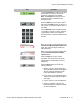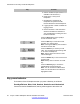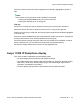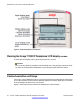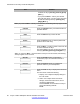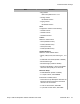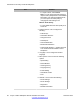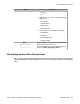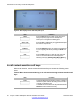User Guide
Figure 5: Idle display screen after dial pad input
Item Function
Send Press the Send soft key to dial out the user input
using the primary login of the IP Deskphone.
User input is run against the dialing plan.
abc or 123 Press the abc or 123 soft key to toggle between alpha
and numeric input mode.
Subject Press the Subject soft key to configure a subject line
to your outgoing call before pressing the Send soft
key.
Exit Press the Exit soft key to clear the user input and
return to the initial idle screen that displays the
following soft keys: [Redial] [abc] [Msgs] [More...].
In-call context-sensitive soft keys
When a call is active, use the context-sensitive soft keys to access the following menu
items..
Table 4: Menu items accessed during an in-call session through context-sensitive soft
keys
Item Function
Conf Press the Conf context-sensitive soft key to obtain a
dial tone to place another call during an active call or
to make a conference call.
The Conf context-sensitive soft key behaves like the
NewCall context-sensitive soft key.
Introduction to the Avaya 1120E IP Deskphone
30 Avaya 1120E IP Deskphone with SIP Software User Guide November 2013
Comments? infodev@avaya.com