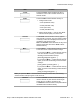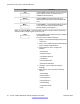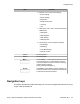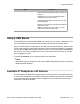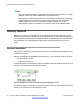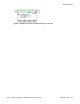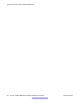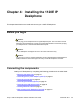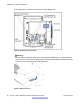User Guide
Note:
Menu items are sorted by number.
You can select menu items in one of the following ways:
• Press the corresponding number on the dialpad and then press the Select soft key.
• Use the navigation key to scroll through the menu to highlight the item you want to select
and then press the Select soft key.
Table 5: Navigation keys and functions
Key Function
Navigation Key Cluster Press the Left or Right arrows on the Navigation
Key Cluster to:
• Scroll long lines of text when you view caller ID.
Note:
The IP Deskphone automatically scrolls long
lines of text from right to left for entries such as
in your address book or your Call Inbox. When
your Search Method is set to Index Search, you
can increase the speed of the scrolling by
repeatedly pressing the right navigation key or
decrease the scrolling speed by repeatedly
pressing the left navigation key. For more
information, see “Searching for a contact in the
Address Book”.
• Change the slide adjustment from left to right when
you adjust such things as contrast or volume.
Navigation Key Cluster Press the right side of the Navigation Key Cluster
to:
• Create a space when you enter and edit text.
• View the details of the selected call log entry in the
Inbox and the Outbox.
Navigation Key Cluster Press the left side of the Navigation Key Cluster to:
• Move cursor to the left when you enter and edit
text.
• Leave the detail view of the Inbox or Outbox and
return to the main Inbox or Outbox. Operates like
the Back context-sensitive soft key.
Press the up or down arrows on the Navigation Key
Cluster to:
Introduction to the Avaya 1120E IP Deskphone
34 Avaya 1120E IP Deskphone with SIP Software User Guide November 2013
Comments? infodev@avaya.com