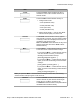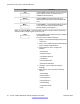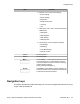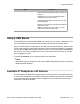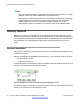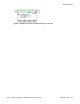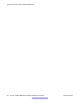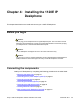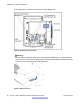User Guide
Key Function
• Erase a character (backspace) when you enter and
edit text.
• Highlight items in a list, such as Address Book
entries or items in your Call Inbox.
• Scroll lists and message contents when you view
Instant Messages.
• Move the cursor from line to line when entering and
editing text or data.
Note: To scroll through a list of items, you can
press and hold the up or down key.
Using a USB Mouse
The IP Deskphone is equipped with a USB port in which you can connect a USB mouse. You
can use the USB mouse to activate context-sensitive soft key items and menu items.
Use your mouse to click a soft key label on the LCD screen to activate that item. When a menu
is open, double-click on a menu item to activate it or click on the item to highlight it. For example,
you can click the View soft key label to open that menu. If you double-click the word Inbox in
the menu list; you can then double-click a name in the Inbox list to initiate a call, or click the
item to highlight the name.
To access the Network menu, right-click anywhere on the display.
Note:
USB mouse support is available for the Avaya 1120E IP Deskphone but does not extend to
added Expansion Modules.
Available IP Deskphone call features
The IP Deskphone is designed to be supported by various call servers. The specific call server
in which the IP Deskphone is connected to determines whether certain features are available
to your IP Deskphone. Call features must be assigned to your IP Deskphone and must be
supported by call server software.
Using a USB Mouse
Avaya 1120E IP Deskphone with SIP Software User Guide November 2013 35