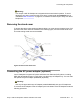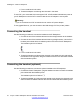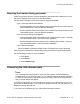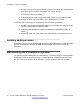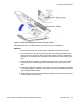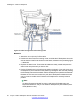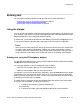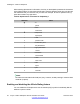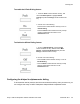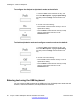User Guide
Selecting the headset tuning parameter
Follow this procedure after the 1120E IP Deskphone and headset are installed and you are
using the IP Deskphone for the first time with the headset.
You can select a headset from the following list of supported headsets.
• Type 1: Monaural and Binaural Headset
- Monaural Headset: Plantronics Model number: H251N (Part number: 64338-01) with
cable Model Number: A10 (Part Number: 66268-02)
- Binaural Headset: Plantronics Model number: H261N (Part number: 64339-01) with
cable Model Number: A10 (Part Number: 66268-02)
• Type 2: Monaural and Binaural Headset
- Monaural Headset: Plantronics Model number: HW251N (Part number: 75100-06)
with cable Model Number: A10 (Part Number: 66268-02)
- Binaural Headset: Plantronics Model number: HW261N (Part number: 75101-06)
with cable Model Number: A10 (Part Number: 66268-02)
• Type 3: Binaural Headset
- Binaural Headset: GN Netcom Model number: GN 4800 (Part number: 48492-09)
After you select a headset, the corresponding tuning parameters are applied automatically.
Use the following procedure to select a headset.
1. Press Prefs.
2. Select Audio.
3. Select Headset Type.
Connecting the LAN ethernet cable
Note:
Your IP Deskphone supports both AC power and PoE options, including IEEE 802.3
standard power. To use local AC power, you can order the optional AC adapter separately.
To use PoE, where power is delivered over the CAT5 cable, the LAN must support PoE,
and you do not need an AC adapter.
To enable full functionality of your IP Deskphone, connect your IP Deskphone to your LAN
using a CAT5e Ethernet cable. If your network is equipped with PoE, you can power your IP
Deskphone through the LAN port.
To connect your IP Deskphone to your LAN use the following procedure:
Connecting the components
Avaya 1120E IP Deskphone with SIP Software User Guide November 2013 43