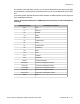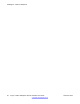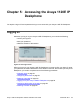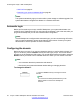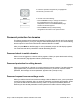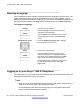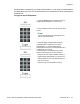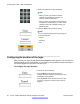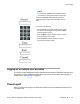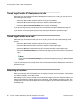User Guide
• User Profile on page 61
• Overwriting your personal Address Book on page 62
Note:
The system automatically logs you back on after a power outage or software upgrade. The
system administrator configures this feature on a network-wide basis.
Automatic login
Before you first receive your Avaya 1120E IP Deskphone, your system administrator can
configure your IP Deskphone with your user logon and password. If this is the case, after you
plug in the IP Deskphone you can use it without further configuration.
Note:
If the IP Deskphone is configured with automatic logon, you can not use the log off function,
and you need a password to access some features and functions. Contact your system
administrator or service provider for further information.
Configuring the domain
Before the log on process, if you need to change the domain or confirm that the domain you
log on to is correct, press the Domain soft key from the logon prompt. The current domain
appears on the IP Deskphone LCD screen. You can edit the domain that is listed or press the
Domain soft key to access a list of available domains to which you can choose to connect.
Note:
• You must enter the admin password to edit domains.
• Check with your system administrator before editing or changing domains.
To change the domain:
Domain
1. Press the Domain soft key to change the current
domain.
Note:
You must enter an admin password before you can
edit the domain in which the IP Deskphone
connects.
Accessing the Avaya 1120E IP Deskphone
54 Avaya 1120E IP Deskphone with SIP Software User Guide November 2013
Comments? infodev@avaya.com