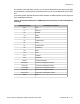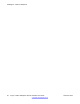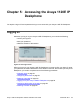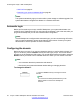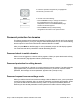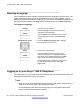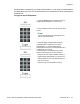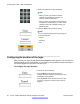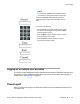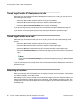User Guide
4. Enter your password by using the dialpad.
Note:
• When you enter your password, the last
character entered appears. However, all
previous characters are hidden.
• When you enter your password and you use the
navigation key to backspace, you erase all the
characters and must completely reenter your
password again.
5. Press the Next context-sensitive soft key.
Note:
You can cancel the login process by pressing one
of the following keys:
• Cancel
• Goodbye
• Quit
Configuring the duration of the login
After you enter your logon ID and password the Duration screen appears. You can enter the
maximum length of time of the session. If you choose to use the default duration Permanent,
you remain logged on to the phone until you log off.
To configure the login duration:
1. Choose one of the following:
• Press the Next context-sensitive soft key to
configure the logon duration to Permanent. A login
confirmation screen appears.
• Press the Timed context-sensitive soft key to open
a screen to configure a maximum time to remain
logged in.
Accessing the Avaya 1120E IP Deskphone
58 Avaya 1120E IP Deskphone with SIP Software User Guide November 2013
Comments? infodev@avaya.com