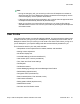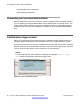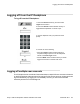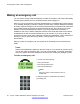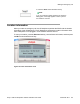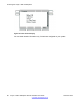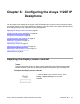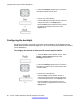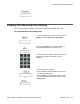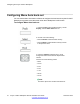User Guide
Configuring Menu Auto back-out
You can use the Menu Auto back-out feature to configure the time interval required for the IP
Deskphone to go back to the idle screen when the IP Deskphone is left inactive.
To configure Menu Auto back-out:
1. Press the Prefs context-sensitive soft key, choose
Display, and then Menu Auto back-out.
or
2. Choose one of the following:
• Press the Select context-sensitive soft key.
• Press the Back context-sensitive soft key to return
to the previous menu.
3. Press the Up/Down navigation key to scroll
through the screen and choose the required time
interval.
Choose one of the following values:
• Never
• 10 min
• 5 min
• 2 min
• 1 min
• 30 sec
• 15 sec
Note:
The Never option turns off Menu Auto back-out.
Configuring the Avaya 1120E IP Deskphone
70 Avaya 1120E IP Deskphone with SIP Software User Guide November 2013
Comments? infodev@avaya.com