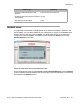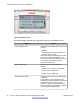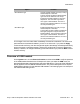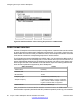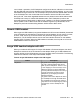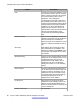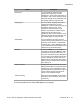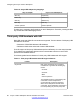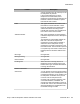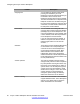User Guide
Feature Description
Call Answer You can answer an incoming call by
pressing the Headset key on the IP
Deskphone or the Off Hook (Green) key on
the adapter. After a call is answered, audio
data flows between the IP Deskphone and
the headset adapter through the USB.
Outgoing Call You can make an outgoing call by either
pressing the Headset key on the IP
Deskphone, or the Off Hook (Green) key on
the adapter. When off hook, the IP
Deskphone streams dial tone to the
headset. The telephone number must be
dialed using the key pad of the IP
Deskphone. After a call is answered, audio
data flows between the IP Deskphone and
the headset adapter through the USB.
Call Release You can release an incoming call or an
outgoing call by pressing either the On Hook
(Red) key on the adapter, or the Release
(Goodbye) key on the IP Deskphone. After
a call is released, audio data between the IP
Deskphone and the headset stops.
Call Mute Pressing the Mute key on the adapter is
equivalent to pressing the Mute key on the
IP Deskphone. After processing the mute
event, the voice path from the IP Deskphone
to the far end is muted. Both the Mute LED
on the IP Deskphone and the LED on the
adapter are lit to indicate the call is muted.
When unmuted, the voice path resumes and
both LEDs go off.
Volume Up/Down Pressing the Volume Up/Down key on the
adapter is equivalent to pressing the Volume
Up/Down key on the IP Deskphone. After
processing the Volume Up/Down events, the
system volume changes and affects the
volume on the attached headset.
Audio Processing Same as the wired headset. Audio quality is
restricted to narrow band with mono voice
channel only.
The following table lists the Avaya USB adapter key mappings.
USB headset
Avaya 1120E IP Deskphone with SIP Software User Guide November 2013 87