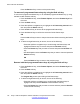User guide
• Use the dialpad to select the Feature key that you want to view and then press
the Remove soft key.
OR
Press the Back soft key to return to the previous menu
5. Press the Yes soft key to confirm the removal of the feature key.
OR
Press the No soft key to return to the previous screen without removing the feature
keys.
Related topics:
Creating a feature key using the Copy key on page 145
Creating a feature key using the Copy key
You can create a feature key for Speed Dial, Call Forward, or Send IM by pressing the Copy
fixed key when you are viewing any of the following:
• a highlighted entry in an Address Book list
• a highlighted entry of your Call Inbox or Call Outbox
To designate a feature key by using the Copy key:
1. Open your Address Book, Call Inbox, or Call Outbox, highlight the entry you want
to use for the feature key, and then press the Copy key.
2. Press the Up/Down navigation key to highlight Speed Dial, Call Forward, or Send
IM from the menu.
Note:
Presence and Do Not Disturb are not programmable by using the Copy key.
3. Press the Select soft key.
4. Press the Up/Down navigation key to highlight the feature key to which to copy the
information to and press Set.
OR
Press the Feature key that you want to use for the service selected.
5. Use the dialpad to enter the label for the feature key.
6. Press the Next soft key to continue. Continue to input information based on the
selected service:
• Speed Dial
• Call Forward
• Send IM
Feature keys
Avaya 1120E IP Deskphone with SIP Software on Avaya Aura
®
User Guide November 2013 145