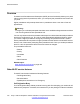User guide
To view existing groups in your Address Book if you selected Groups:
1. Press the Up/Down navigation key to highlight the source data (group) for the bulk
key creation.
2. Press the Select soft key to begin the bulk key creation process for the selected
group.
OR
Press the Back soft key to dismiss the screen and return to the screen where you
can select the source data for bulk key creation.
Note:
After you select from one of your existing groups, the bulk creation of the keys happens
automatically.
View the existing groups you have in your Address Book
To view the existing groups you have in your Address Book:
1. When the IP Deskphone is in the idle mode, press the Directory fixed key to access
your Address Book.
2. Press the Filter soft key to filter the list of entries displayed in your Address Book.
The Select Filter screen appears and displays all the existing groups in your
address book, as well as the Friends filter.
3. Press the Up/Down navigation key to highlight the required filter.
4. Press the Select soft key to choose the group you want to view (for example, if you
choose Personal, only Address Book entries that are part of the group Personal are
displayed).
You are presented with the list of contacts currently part of the group you
selected.
OR
Press the Back soft key to return to the dismiss the screen and return to the main
address book screen.
5. Press the Up/Down navigation key to highlight the required entry.
6. Choose one of the following options:
• Press the View soft key to display the address book entry details for the
selected entry.
• Press the All soft key to return to the main address book screen (no filtering)
• Press the Edit soft key to modify or delete an entry.
Service Package Group Support
Avaya 1120E IP Deskphone with SIP Software on Avaya Aura
®
User Guide November 2013 171