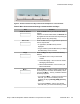User guide
Key Function
Press the Headset key to answer a call using
the headset or to switch a call from the
handset or handsfree to the headset.
Note: The Headset LED indicator on the
Headset key lights to indicate that the
headset is in use.
Press the Hold key to put an active call on
hold. Press the Hold fixed key to return to a
call on hold. You can have several calls in a
hold state.
Use the Dialpad to enter numbers and text.
To navigate to an item in a menu, press the
corresponding number on the dialpad to
activate the item or continue navigate the list
of items.
When you receive a voice message, the red
Visual Alerter/Message Waiting Indicator
lights. Also, when the ringer sounds, this
indicator flashes.
When you receive an instant message (IM),
the blue Visual Alerter/Feature Status
Indicator lights.
Press the Copy key to copy contact
information from one source such as the
Address Book to a destination such as a
feature key.
Press the Services key to access the
following features:
1. Search—search in the local directory
(personal Address Book) and the global
directory (network Address Book for
names and telephone numbers)
2. Login—log in to your IP Deskphone only
when the call server supports multiple
user logins.
3. Logout—log out of your IP Deskphone.
4. Check For Updates—check for the
latest software and configuration update
for the IP Deskphone.
Avaya 1120E IP Deskphone controls
Avaya 1120E IP Deskphone with SIP Software on Avaya Aura
®
User Guide November 2013 21