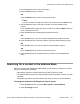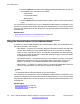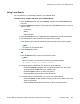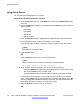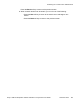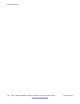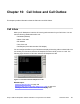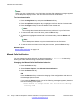User Guide
Note:
When you view a missed call in your Call Inbox, the New Call message no longer appears
on the telephone display screen. The new calls are stored as missed calls.
To view missed calls:
1. Press the Msg/Inbox key and press the Missed soft key.
2. Press the Up/Down navigation key to highlight a call from the list of missed calls.
3. Press the Right soft key to view the details of the missed call.
Note:
You manage the missed call the same as any call that is in your Call Inbox.
4. To view all the calls in the Call Inbox, press the All soft key.
5. To delete the highlighted missed call or all missed calls, press the Delete soft
key.
Note:
The IP Deskphone deletes only the missed calls from the Call Inbox.
6. To exit the Inbox and return to the idle phone screen, press the Exit soft key.
Related topics:
Missed Calls Notification on page 110
Missed Calls Notification
You can change the call log behavior so that the message xx new calls is cleared by
entering the Inbox without having to select each missed call.
Changing the Missed Calls Notification behavior:
1. Press the Prefs soft key.
2. Select Feature Options, then Missed Calls Notification.
3. Press the Select soft key.
OR
Press the Back soft key to abort the changing of the configurations and return to
the Message Options screen.
If you press the Select soft key, one of the following messages appears (based on
the current setting of the option):
•
Press Manual to change Missed Call Notification Message
clearing mode
Call Inbox and Call Outbox
110 Avaya 1165E IP Deskphone with SIP Software on Avaya Aura
®
User Guide November 2013
Comments? infodev@avaya.com