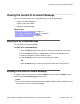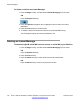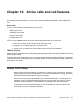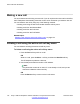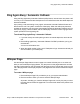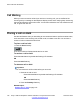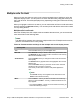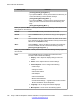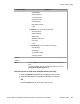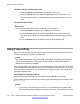User Guide
Multiple calls On Hold
When you have more than one call on hold, use the navigation key to highlight a call on the
telephone display screen. You can perform an action with that call by using the soft keys on
the In-call menu list. The soft keys displayed vary, depending on the type of call that is currently
selected.
When you highlight a call that is not active, you can retrieve the call from on hold and make it
active by pressing the Activate soft key. You can also join the call with the active call to create
a 3-way calling session. .
Multiple calls In-call mode
When the IP Deskphone has multiple calls connected at the same time, you can access the
menu items listed in the following table.
Note:
The Join soft key appears when there are multiple calls on the IP Deskphone that can be
joined for a conference call or 3-way calling.
Table 19: Context-sensitive soft keys for the multiple calls In-call display screen
Soft key label
Function
Join Press the Join soft key to join the eligible calls.
New Call Press NewCall soft key to obtain a dial tone to place another call.
The NewCall soft key is used to make a conference call. This key
behaves like the Conf soft key.
Audio/Actvate Press the Audio soft key to change the audio codec and monitor
audio quality.
The Actvate soft key appears when the highlighted call is not the
selected call.
Press the Actvate soft key to place the current call on hold and
activate the call you want to connect to.
This soft key is also used to retrieve calls parked against the
user.
Note:
The Actvate soft key never appears at the same time as the
Audio context-sensitive soft key
More... Press the More… soft key to select a new menu list of soft keys.
When you press the More… soft key, a different selection of soft
keys appears.
• If you press the More… soft key once from the first menu list, you
access the following soft keys:
Placing a call on Hold
Avaya 1165E IP Deskphone with SIP Software on Avaya Aura
®
User Guide November 2013 127