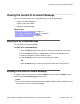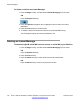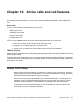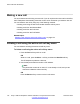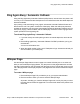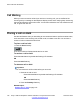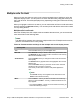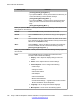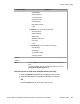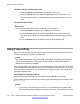User Guide
Soft key label Function
[Trnsfer] [RlsCall] [Join] [More...]
• If you press the More… soft key from the first menu list twice, you
access the following context-sensitive soft keys:
[Conf] [Audio] [New Call] [More…]
• If you press the More… soft key from the first menu list three
times, you return to the first menu list with the following soft
keys.
[Prefs] [Blank] [Blank] [More…]
When you press the More.… soft key for the first time, the following context-sensitive soft
keys appear on the menu list.
Trnsfer Press the Trnsfer soft key to transfer the current call.
RlsCall Press the RlsCall soft key to release or hang up the highlighted
call.
Conf Press the Conf soft key to place another call, which can be used
for a conference call. This context-sensitive soft key has the same
behavior as the NewCall soft key.
More... Press the More… soft key to select a new menu list of soft keys.
The next available menu list contains the following soft keys:
[Retrve] [Conf] [Prefs] [more…]
When you press the More… soft key for the second time, the following soft keys appear on
the menu list.
Prefs Press the Prefs soft key to display the Preferences menu.
The menu items include the following:
1. Display—use to adjust the display settings of the LCD
screen.
2. Audio—use to adjust tones and volume settings.
3. Feature Options—use to configure the following:
• Feature keys
• Call Ignore Action
• Call Decline Reason
• Call Subjects
• Call Fwd Notification
• Missed Call Notification
• Answer Mode Settings — appears when the Auto Answer
Mode is enabled on the IP Deskphone.
4. Language—use to change the interface language.
5. Misc Options—use to access the following options:
Active calls and call features
128 Avaya 1165E IP Deskphone with SIP Software on Avaya Aura
®
User Guide November 2013
Comments? infodev@avaya.com