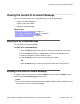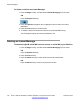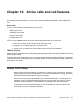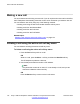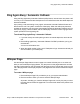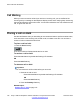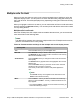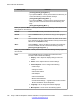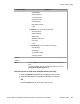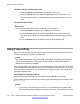User Guide
To make a call on hold the active call:
1. Press the Up/Down navigation key to highlight a call on hold.
2. Press the Actvate soft key to make the highlighted call on hold the active call.
This removes the call from on hold and automatically places the previous call on
hold.
To release a call on hold:
Important:
You must make a held call the active call before you can release it.
1. Press the Up/Down navigation key to highlight a call on hold.
2. Press the Actvate soft key to make the highlighted call on hold the active call.
This removes the call from on hold and automatically places the previous call on
hold.
3. Press the RlsCall soft key to release or hang up the highlighted call.
Using 3-way calling
When you have more than one call and you want to join the incoming calls into one call, you
can use 3-way calling or create a conference call.
Note:
Your system administrator or service provider must enable 3-way calling and conference
calls for your IP Deskphone. Contact your service provider or system administrator to
determine if this feature is available.
The 3-way Call feature joins two calls on your IP Deskphone into one 3-way call. You and the
other two callers can speak together. When you join more than two calls into one call, you must
use the conference call feature. Your IP Deskphone manages the 3-way call, and the server
manages a conference call. .
To activate the 3-way Call feature:
Press the Join soft key with either call, and then select 3-way Call from the menu.
The IP Deskphone joins the two calls and creates a new call that appears on the LCD screen
as 3-way Call].
Note:
• If you receive a new call during a 3-way call, you can answer the new call as usual.
The IP Deskphone automatically puts the 3-way call on hold. If you want to join the new
Active calls and call features
130 Avaya 1165E IP Deskphone with SIP Software on Avaya Aura
®
User Guide November 2013
Comments? infodev@avaya.com