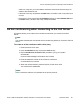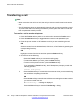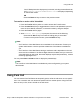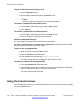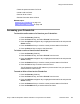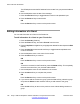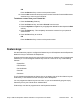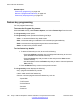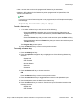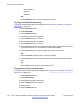User Guide
Transferring a call
Note:
• When more than one call is on hold, the call you want to transfer must be the active
call.
• The IP Deskphone does not automatically place the call you want to transfer on hold.
To prevent the caller from hearing the transfer process, place the caller on hold and
then complete the transfer process.
To transfer a call to another telephone:
1. Press the Trnsfer soft key while on an active call to access the Trnsfer menu.
2. Press the abc/123 soft key to toggle between numeric and alphabetic input.
3. Enter the phone number or SIP address to which you are transferring the call.
OR
Select a contact from the Address Book, Call Inbox, or Call Outbox by pressing the
corresponding fixed key.
OR
Highlight a contact from the list and then press the Select soft key.
4. Choose one of the following:
• Press the Transfr soft key to connect the calling party.
• To erase the address you enter, press the Clear soft key.
• To return to the previous screen, press the Back soft key.
If you pressed the Transfr soft key, the IP Deskphone prompts you with the
following question:
Consult with party?
5. • Press the Yes soft key to consult with the contact to which you are transferring
the call before completing the transfer.
OR
• Press the No soft key to transfer the call without consulting the contact to whom
you want to transfer the call.
A Transferring... message is displayed.
Press the Exit soft key to close the Transferring... dialog.
Active calls and call features
132 Avaya 1165E IP Deskphone with SIP Software on Avaya Aura
®
User Guide November 2013
Comments? infodev@avaya.com