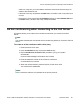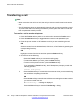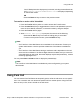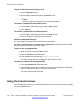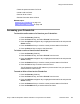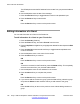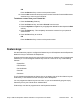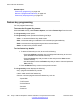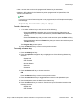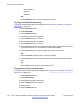User Guide
Your IP Deskphone then displays any local calls, including the transferred call,
until Transfer successful or Transfer failed is displayed, depending
on the transfer results.
OR
• Press the Back soft key to return to the previous screen.
To transfer an active call to Voice Mail:
1. Press the Trnsfer soft key while on a call to access the Transfer menu.
2. Press the abc/123 soft key to toggle between numeric and alphabetic input and
enter the Voice Mail ID, extension, or external number by using the dialpad.
3. Press the Trnsfer soft key again.
4. When Consult with party? is prompted, choose one of the following:
• Press the To VM soft key to connect the calling party to Voice Mail.
• To return to the previous screen, press the Back soft key.
Note:
• The Transfer to Voice Mail feature is not available for all call servers. Contact your
system administrator or service provider to determine if this feature is available to
you.
• The Transfer to Voice Mail feature during a conference call is dependent on the call
server and is not allowed. If the Secure Digits feature is enabled, and you connect to
Voice Mail during an active call, the screen displays only the last pressed key , and the
remaining digits appear as ‘*’.
You can press Hide or Unhide to hide or display the pressed keys.
Note:
The Transfer to Voice Mail feature is available only when configured by your system
administrator.
Using Park Call
You can use the Park Call feature to temporarily park a call to the call server or to a specific
user. You or another user can retrieve the parked call from another phone. Using Park Call
does not tie up a line, since it is held on the call server.
Using Park Call
Avaya 1165E IP Deskphone with SIP Software on Avaya Aura
®
User Guide November 2013 133