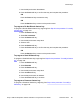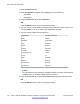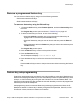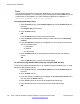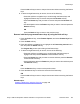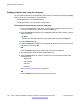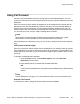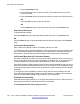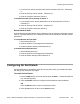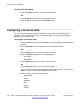User Guide
Remove a programmed feature key
You can remove a feature key by using one of the following methods:
• Edit context-sensitive soft keys.
• Bulk context-sensitive soft keys.
To remove a feature key using the Edit soft key:
1. 1. Press the Prefs soft key, select Feature Options, and select Feature Keys from
the menu.
The Program Key screen opens as shown in
Feature keys on page 137.
2. To select a feature key to remove, do one of the following:
• Press the Up/Down navigation key to scroll through the feature keys to
highlight one to remove and press the Edit soft key.
• Press the feature key that you want to remove and then press the Edit soft
key.
• Use the dialpad to select the Feature key that you want to view and then press
the Edit soft key.
The Program Key screen opens.
3. Press the Back soft key to return to the previous screen.
4. Press the Remove soft key.
The IP Deskphone displays Confirm Remove key?
5. Press the Yes soft key to confirm the removal of the feature key.
OR
Press the No soft key to return to the previous screen without removing the feature
key.
Feature key autoprogramming
Feature key autoprogramming provides the user with the ability to cause the IP Deskphone to
detect all unused programmable keys, and to automatically fill them as Speed Dial keys, Send
IM keys, or Call Forwarding keys using the user Friends list or the user Address Book. The
feature key autoprogramming also provides the user with the ability to remove all programmed
feature keys from the IP Deskphone.
Autoprogramming does not overwrite feature keys already programmed and when the IP
Deskphone detects if a feature key is already configured with Speed Dial, Send IM, or Call
Forward for contact, it does not create a new instance.
Feature keys
Avaya 1165E IP Deskphone with SIP Software on Avaya Aura
®
User Guide November 2013 143