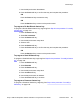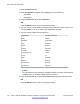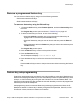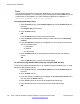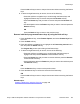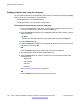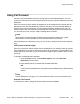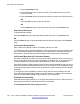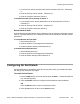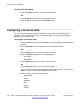User Guide
Note:
The autoprogramming feature options are dependent on your service provider and IP
Deskphone configuration. If you attempt to use the autoprogram feature (Bulk soft key) for
a feature that is not available to you, the IP Deskphone displays the message: This
feature is disabled. Contact your provider.
To autoprogram feature keys:
1. Press the Prefs soft key, select Feature Options, and select Feature Keys from
the menu.
The Program Key screen opens.
2. Press the Bulk soft key.
OR
Press the Back soft key to return to the previous step.
3. Press the Select context-sensitive soft key to select menu item 1. Feature key
creation.
4. Press the Up/Down navigation key to highlight one of the following services that
you want to autoprogram:
• 1. Speed Dial
• 2. Send IM
• 3. Call Forward
5. Press the Select soft key to autoprogram the feature keys with the selected
service.
OR
Press the Back soft key to return to the previous step.
To remove all programmed feature keys by using the Bulk soft key:
To remove all programmed feature keys, or an individual programmed feature key, by using
the Bulk context-sensitive soft key:
1. Press the Prefs soft key, select Feature Options, and select Feature Keys from
the menu.
2. Press the Bulk soft key.
3. Press the Up/Down navigation key to highlight the 2. Feature key removal menu
item and press the Select soft key.
4. Press the All soft key to remove all the programmed feature keys.
5. Press the Yes soft key to confirm the removal of all the feature keys.
OR
Active calls and call features
144 Avaya 1165E IP Deskphone with SIP Software on Avaya Aura
®
User Guide November 2013
Comments? infodev@avaya.com