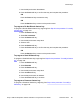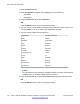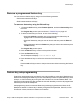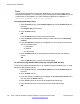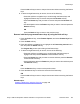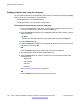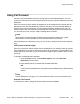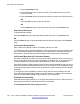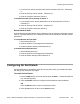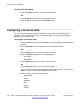User Guide
To disable Do Not Disturb
1. Press the Disable soft key to configure Do Not Disturb.
OR
Press the Back soft key to return to the previous menu.
2. Press the Ok soft key to return to the Services menu.
Configuring a Presence state
You can configure a Presence state to enable other users to see information about your
availability. You can select from a list of pre-made messages or create a new message to
display for your Presence state.
To configure a Presence state:
1. Press the Presnce soft key (press the More… context-sensitive soft until Presnce
appears).
2. Press the Change soft key to change your current Presence state.
OR
Press the Back soft key to return to the Services menu.
3. Press the Up/Down navigation key to highlight either:
• Connected
• Unavailable
4. Press the Select soft key to continue to the next screen.
OR
Press the Back soft key to return to the previous step.
You can choose a more detailed message for other users to see, or you can select
None if you do not want to provide additional information.
5. Select one of the following Presence states:
• Appointment
• Away
• Breakfast
• Busy
• Dinner
• Holiday
Active calls and call features
150 Avaya 1165E IP Deskphone with SIP Software on Avaya Aura
®
User Guide November 2013
Comments? infodev@avaya.com