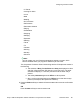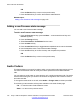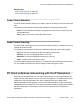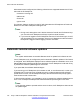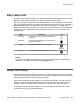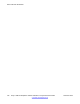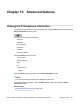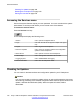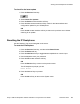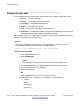User Guide
OR
Press the Back soft key to return to the previous step.
7. Press the OK soft key to confirm the Presence state selection.
Related topics:
Adding a new Presence state message on page 152
Adding a new Presence state message
You can add a new Presence state message.
To add a new Presence state message:
1. Press the Presnce soft key (press the More.… context-sensitive soft key until
Presnce appears).
2. Press the Change soft key.
3. Select Connected or Unavailable from the menu.
4. Press the Add soft key.
5. Press the abc/123 soft key to toggle between alphabetic and numeric characters.
6. Use the dialpad to enter a new Presence state message.
7. Press the Ok soft key to confirm the entry and complete the procedure.
OR
Press the Back soft key to return to the previous step.
Audio Codecs
This feature allows you to specify a codec to which you can switch to during an active call. You
can use the Preferences menu to modify the order of preference of the codecs between
calls.
You can select an audio codec by name during a call, or while the handset is idle. The Audio
Codecs feature also gives you control over the audio configuration that is used for inbound
and outbound calls.
To change the codec while on the call, select Audio > Change codec, and then press OK.
The following context-sensitive soft keys are available on the Audio Codes page:
• Ok — to view the Audio Codec Selection screen.
• Back — to return to the previous screen.
Active calls and call features
152 Avaya 1165E IP Deskphone with SIP Software on Avaya Aura
®
User Guide November 2013
Comments? infodev@avaya.com