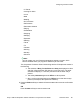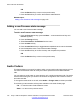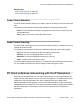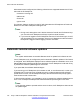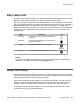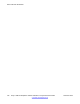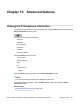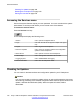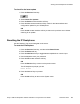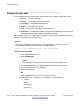User Guide
With shared control configured, the following call actions are supported between the PC soft
client and the IP Deskphone:
• Answer an incoming call
• Make a call
• End a call
• Ignore a call
For example, dialing a number from the PC soft client takes the IP Deskphone off-hook and
dials as if it were the IP Deskphone dialing the call.
Note:
1. During a call, although the one-X device shows the Transfer and Conference keys,
you must use the IP Deskphone soft keys to perform these functions.
2. If you have not logged in the IP Deskphone when the PC soft client logs in, the PC
soft client displays an error message. Check your IP Deskphone and ensure the IP
Deskphone is logged in before logging in the PC soft client.
Automatic remote software updates
Note:
Your system administrator must enable Remote check for update for this feature to work.
Your IP Deskphone may be configured to perform automatic software updates. If this feature
is configured, the IP Deskphone displays when a software update is scheduled to occur, and
Yes and No context-sensitive soft keys are displayed. If the IP Deskphone is idle and no key
is pressed, the software update begins in one minute.
If you press Yes, the software download begins.
If you are using your IP Deskphone (this includes on hold, on a conference call, or when your
IP Deskphone is ringing) and you press No, the call is not disconnected and the software
update does not occur. The IP Deskphone displays the software download prompt again in
three minutes a total of three times.
If, after the third notification, you press No or no key is pressed, the software update does not
occur. Your IP Deskphone attempts the software download process again in two hours.
Note:
If you allow the update to proceed and the server is down, the IP Deskphone does not ask
for updates again.
Active calls and call features
154 Avaya 1165E IP Deskphone with SIP Software on Avaya Aura
®
User Guide November 2013
Comments? infodev@avaya.com