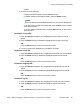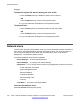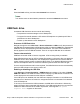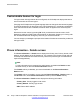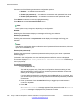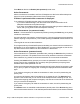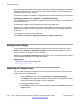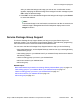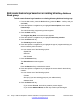User Guide
• All files
7. Choose one of the following:
• To enter the selected folder, press the Select soft key.
• To delete contents of the selected folder, press the Delete soft key.
Note:
Note: Folders cannot be deleted because they are on the IP Deskphone.
• If you are at the root folder of the flash disk, press the Exit soft key to return
to the previous menu.
If you are already inside the folder, press the Back soft key to return to the
previous menu.
To delete a user profile:
1. Press the Up/Down navigation key to highlight the user profile you want to
delete.
2. Press the Delete soft key to delete the highlighted user profile from the list.
OR
Press the Back soft key to return to the previous menu.
3. Log off or restart the IP Deskphone to complete the process.
To delete a sound file:
1. Press the Up/Down navigation key to highlight the sound file you want to delete.
2. Press the Delete soft key to delete the highlighted sound file from the list.
OR
Press the Back soft key to return to the previous menu.
To delete a language file:
1. Press the Up/Down navigation key to highlight the language file you want to
delete.
2. Press the Delete soft key to delete the highlighted language file from the list.
OR
Press the Back soft key to return to the previous menu.
To delete a log file:
1. Press the Up/Down navigation key to highlight the log file you want to delete.
2. Press the Delete soft key to delete the highlighted log file from the list.
OR
Press the Back soft key to return to the previous menu.
Viewing the IP Deskphone information
Avaya 1165E IP Deskphone with SIP Software on Avaya Aura
®
User Guide November 2013 161