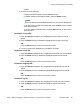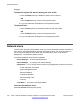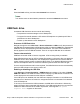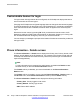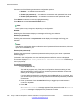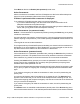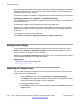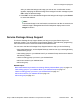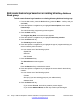User Guide
the screensaver (allowing the administrator to reset the user-defined password) is accessible
through the Network menu. This mechanism also invokes remotely from the IP Deskphone
console through an SSH connection.
All expansion modules are cleared of programmed keys until the screensaver is deactivated.
Selecting an image to be viewed as an animated slideshow
You can display all of the screensaver images that have been uploaded to your IP Deskphone
in a slideshow format.
These files are loaded on the IP Deskphone using the USB flash drive.
Images for the 1165E IP Deskphone cannot exceed 512 MB. The images must be resized
before they are loaded onto the IP Deskphone. The image size for the 1165E IP Deskphone
is 320x 240.
The images can be displayed as a slideshow.
Choose Prefs > Display > 4. Display Screensaver > Images > Slideshow.
Background image
The IP Deskphone can display background images on the screen. From the menu, select
Preferences > Display > 4. Background Image to browse the stored images on the file
system and select an image for the user interface.
Selection of the 4. Background Image menu item takes you to a new display list that contains
all the available image files on the Flash File System.
Related topics:
Selecting an image screen on page 168
Selecting an image screen
You can select a background image from a list of images currently stored on the Flash File
System (FFS) of the IP Deskphone.
1. Press the Prefs soft key, then choose Display > 4. Background Image.
The Images screen appears and displays the filenames of all image files currently
stored on the Flash File System of the IP Deskphone.
2. Highlight the desired image.
3. Press Select to select the currently highlighted image or press Back to dismiss the
Images screen.
Advanced features
168 Avaya 1165E IP Deskphone with SIP Software on Avaya Aura
®
User Guide November 2013
Comments? infodev@avaya.com