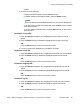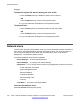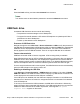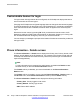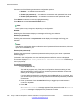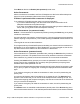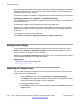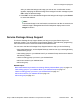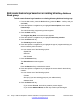User Guide
Bulk-create feature keys based on an existing directory Address
Book group
To bulk-create feature keys based on an existing directory Address book group:
1. From the idle screen, press the Prefs soft key (press the More… soft key until you
see Prefs).
2. Press the Up/Down navigation key to highlight Feature Options, then choose
Feature keys.
The main feature key programming screen appears.
3. Press the Bulk soft key.
The Program Key Bulk commands screen appears
4. Press the Up/Down navigation key to highlight Feature key creation.
5. Press the Select soft key.
The Create keys screen appears.
6. Press the Up/Down navigation key to highlight the type of programmed keys you
want to create by bulk command.
You can choose one of the following options:
• Speed Dial
• Send IM
• Call Forward
7. Press the Selectsoft key.
The Select Source screen appears.
OR
Press the Back soft key to dismiss the screen.
8. Press the Up/Down navigation key to highlight the source data for the bulk key
creation.
You can choose one of the following options:
• Friends
• Groups (if you have existing groups in your address book)
• Address Book
9. Press the Select soft key.
• If you choose Friends, the bulk key creation process begins.
• If you choose Address Book, the bulk key creation process begins.
Advanced features
170 Avaya 1165E IP Deskphone with SIP Software on Avaya Aura
®
User Guide November 2013
Comments? infodev@avaya.com