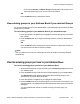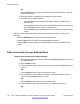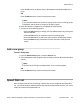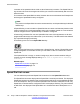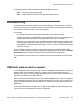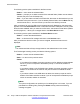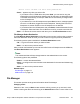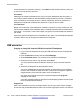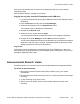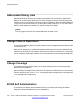User Guide
Invocation of the speed dial list is similar to other feature key invocation. The Speed Dial List
key causes a full screen list to appear and offers you a chance to automatically dial one of the
offered choices.
The contents of the Speed Dial List varies, based on the current call state of the IP Deskphone
and the type of speed dial list entry configured.
Note:
Only entries in the Speed Dial List can be context-sensitive, not all speed dial keys/ individual
feature keys.
A Speed Dial key or one included in a Speed Dial List can cause a call that was placed on hold
(when invoked) to be un-held automatically (when call completes), based on a new value that
must be configured when a Speed Dial key is created or configured.
A feature key provisioned for use as a Speed Dial List has a similar appearance to all other
programmed feature keys on the idle screen (or in-call screen). The label used for the selected
key is provided through provisioning.
The following is the icon for the Speed Dial List key.
After you press the feature key provisioned as a Speed Dial List, the list of Speed Dial entries
configured appears on the screen and the you can select an item from that list to invoke a
Speed Dial.
If the Speed Dial List is empty, or results in being empty due to context-sensitive hiding of
contents, an error message displays stating There are no Speed Dials currently
available.
Related topics:
Speed Dial List screen on page 174
Auto-Retrieve flag on page 175
Speed Dial List screen
You can select the provisioned Speed Dial List entries from the Speed Dial List screen.
The Speed Dial List screen displays all the Speed Dial List entries provisioned. The displayed
Speed Dial List items are based on the provisioned list as well as the current Idle/Mid-call state
of the IP Deskphone. After you invoke the Speed Dial List while the IP Deskphone is idle, only
Speed Dial List entries that are configured to IDLE are displayed. Similarly, only items marked
as MID CALL are displayed if the Speed Dial List is invoked while the IP Deskphone is in a
call.
Advanced features
174 Avaya 1165E IP Deskphone with SIP Software on Avaya Aura
®
User Guide November 2013
Comments? infodev@avaya.com