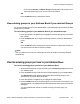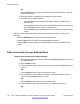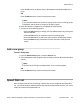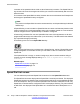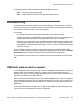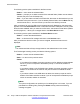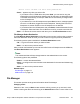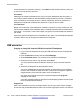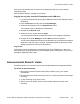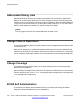User Guide
The following are the options available for the Speed Dial List screen:
• Dial — invokes the selected speed dial.
• Exit — screen dismisses without invoking a Speed Dial List entry.
Auto-Retrieve flag
If you enable the Auto-Retrieve behavior on a Speed Dial key or Speed Dial list entry that is
invoked, and place a call on hold to invoke the current key/entry, the IP Deskphone attempts
to un-hold the call after the key or entry call completes.
For example:
• A is talking to B when A invokes their Speed Dial List and selects an entry.
• Selection/invocation of a Speed Dial List entry places the A-B call on hold and places an
outgoing call to the URI specified in the Speed Dial List entry; for example, C.
• When the A-C call completes, if the Auto-Retrieve flag is enabled for the Speed Dial, then
the IP Deskphone attempts to take call A-B off hold. This may not always happen if the
IP Deskphone receives another call during the A-C call, or if the A-B call state is changed
while A-C is active.
The Auto-Retrieve behavior is added to regular speed dial keys instead of speed dial list
entries. To make sure that this flag is configured for programmed speed dial keys, the Enable
Auto-Retrieve screen appears as the last step in Speed Dial Key configuration.
The Auto-Retrieve screen allows you to configure the Auto-Retrieve behavior for the Speed
Dial.
USB flash memory device support
The IP Deskphone supports the browsing of files on a USB flash memory device. A simple file
browser allows you to select an image file (or other type of file) and upload onto the IP
Deskphone file system. The file manager also allows you to browse and copy certain files from
the phone file system onto a USB flash drive.
After you select the File Manager menu by choosing the Services menu, you can navigate to
the IP Deskphone file system and any USB drives attached. From there, you can either copy
a file from the IP Deskphone onto the USB drive or copy a file from the USB drive to the IP
Deskphone.
If you select File Manager, and there are no USB drives plugged into the IP Deskphone, the
root screen of the IP Deskphone file system is displayed.
USB flash memory device support
Avaya 1165E IP Deskphone with SIP Software on Avaya Aura
®
User Guide November 2013 175