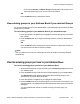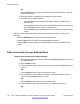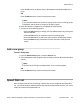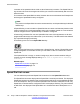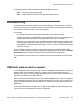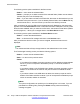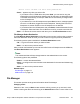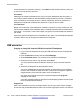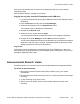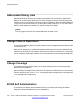User Guide
The following are the options available for the Root screen:
• Select — use to enter the selected folder.
• Delete — prompts you to delete contents of the selected folder (folders are not deleted
because they are on the IP Deskphone).
• Exit — If you are at the root folder of the flash disk, the screen is dismissed and you are
sent back to the previous menu. If you are already inside a folder, then the Back soft key
acts the same as the .. item and moves up one level in the directory structure.
After you select a file, and if a USB drive is plugged into the IP Deskphone, the screen that
appears next is the Select Device screen. This screen lists the IP Deskphone, and any USB
drives that are available. After you select one of the items, the contents of that device (folders
and files) appears; .. allows you to navigate back to the Select Device screen.
The following are the options available for the Select Device screen:
• Select — to enter the selected device.
• Exit — to dismiss the file manager and return to the Services menu.
After you select the device to which you want to navigate, the device file structure is
displayed.
Note:
The context-sensitive soft keys change based on the selected item on the screen.
The File Manager browsing screen provides the following options:
• Select — to enter into the selected folder.
• Back — to return to the previous screen
• Delete:
- If you select a file to delete, the screen prompts to confirm deletion and then deletes
the file. If you do not respond to the deletion prompt in 15 seconds, deletion is
cancelled.
- If you select a folder on the IP Deskphone to delete, the screen prompts to confirm
deletion of all contents of the folder on the phone but does not delete the folder
itself.
- If you select a folder on the USB device to delete, the screen prompts to confirm
deletion of the folder and all its contents. If you do not respond to the deletion prompt
within 15 seconds, deletion is cancelled.
Note:
Your phone configuration can prohibit you from deleting files. In this case, if you are
prohibited from deleting files, pressing the Delete soft key causes the following
message to appear:
Advanced features
176 Avaya 1165E IP Deskphone with SIP Software on Avaya Aura
®
User Guide November 2013
Comments? infodev@avaya.com