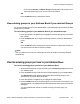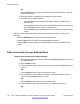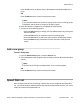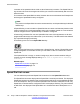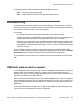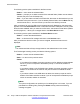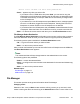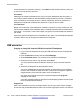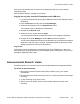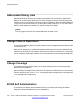User Guide
Action is not allowed. You don't have permissions.
• Send — appears only after you select a file.
- If you select a file on a USB device and press Send, you can send or copy the
selected file to the IP Deskphone. Based on the file extension, the destination folder
is selected automatically; for example: PNG files are sent directly to Images folder
on the IP Deskphone.
- If you select a file on the IP Deskphone and press Send, an error message appears
if there is no USB drive plugged into the IP Deskphone. Sending files from the IP
Deskphone to another location on the IP Deskphone is not allowed.
- If you select a file on the IP Deskphone and press Send, a Select Destination Screen
is displayed. Select the folder on the USB drive to which you want to send the file .
• Back — to dismiss the current screen and return you to the Device Selection screen.
File Manager Select Destination
The File Manager Select Destination confirmation prompt screen confirms that you want to
select the destination folder to which you wish to send or copy the previously selected file.
The following are the options available for the Select Destination screen.
• OK — to go to the screen where you select a folder.
• Back — to return to the previous screen.
After you have confirmed that you want to send a file from the IP Deskphone to the USB drive,
the Select Destination screen appears.
Note:
The context-sensitive soft keys change based on the selected item on the screen.
The following options are presented:
• Select — to enter the selected folder.
• Done — to configure the current location as the destination for the send and initiates copy
operation.
• Back — to return to the previous screen.
Related topics:
File Manager on page 177
USB scenarios on page 178
File Manager
This section provides some general information about File Manager
Changing levels:
Selection of the .. item (or Back context-sensitive soft key) moves you up one level, which
results in leaving the device and returning to the Select Device screen in some cases. If the
USB flash memory device support
Avaya 1165E IP Deskphone with SIP Software on Avaya Aura
®
User Guide November 2013 177