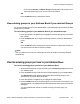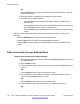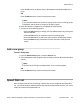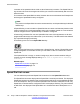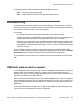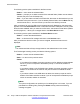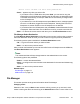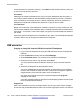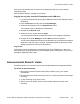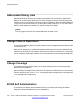User Guide
current selection is a sub-folder, selecting .. or the Back context-sensitive soft key moves you
up one level in the directory structure.
File actions:
Selecting a file causes the selected file to copy on to the IP Deskphone flash file system, or
can invoke a specific handler for the selected file (configured after this screen is invoked by
other mechanisms). An example of this is a device configuration file which causes the IP
Deskphone to update with a selected file rather than to copy the file to a folder
File extensions:
Based on the extension of the selected file, validation routines run to verify the file size, and
the free space available on the USB flash device, including restrictions that can be defined for
safe usage — for example, a limit of XX images or ring tones on the IP Deskphone (based on
the model).
Files having unknown extensions are not available for any action. The IP Deskphone attempts
to perform actions only for file types and extensions it recognizes.
USB scenarios
Copying an image file from the USB drive into the IP Deskphone
1. Log on to the IP Deskphone and plug the USB flash drive into the IP Deskphone
USB port.
2. Press the Services hard key and choose File Manager.
3. Select Flash Disk device. The contents of the USB drive are displayed.
4. Select the file you wish to copy and then press Send.
You are prompted to select the device to where you want to send the selected
file.
5. Select the IP Deskphone as the destination device.
The file is validated based on the file extension and the passing of the validation
routines, and a handler is called for the file. In this case, the image file copies the
images directory of the flash file system on the IP Deskphone.
Any action that is taking some time to complete displays the In progress…
message on the screen
A success message appears on the phone screen displaying that the file was copied
to the IP Deskphone successfully.
Copy errors
After a file is selected, there can be multiple reasons why the copy action cannot complete.
The file size may exceed allowed limits, there may not be enough space on disk, a file with the
Advanced features
178 Avaya 1165E IP Deskphone with SIP Software on Avaya Aura
®
User Guide November 2013
Comments? infodev@avaya.com