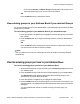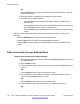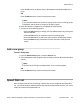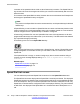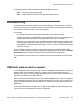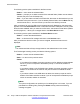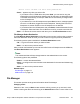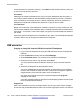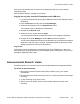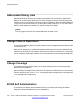User Guide
same name may already exist, or actions on the selected file type may not be allowed
(configuration flag).
Error conditions display a message on the screen.
Copying the ring tone from the IP Deskphone to the USB drive
1. Log into the IP Deskphone and plug the USB flash drive into the USB port of the IP
Deskphone.
2. Press the Services hard key and choose File Manager.
3. Select the IP Deskphone from the Select Device screen.
The contents of their IP Deskphone are displayed.
4. Navigate to the Sounds folder.
5. Select the file you require and press Send.
You are prompted to select the destination folder on the plugged-in USB drive.
6. Navigate to the folder MyRings and press Done to start the operation.
The file is then validated (some files are not allowed to copy) and sent to the selected
destination. After the copy is complete, a message appears on the phone screen
displaying that the file was copied successfully.
Copy errors:
If file copying cannot complete due to insufficient space on the USB device, or due to the
selected file type not being enabled in the File Manager (device configuration), then an error
message is displayed on the screen.
Announcement Record / Listen
This feature allows you to record an announcement associated with an assigned extension.
To record an announcement:
1. Dial the Announcement Access Code FAC provided to you by your system
administrator.
2. Dial the extension of the announcement, and a “1” to hear confirmation tone to begin
recording.
3. To stop recording, hang up the phone.
4. After a one minute pause, dial the announcement extension to listen to the
recording.
Announcement Record / Listen
Avaya 1165E IP Deskphone with SIP Software on Avaya Aura
®
User Guide November 2013 179