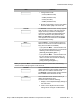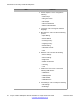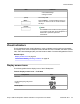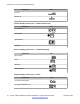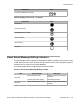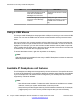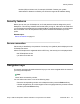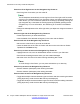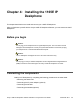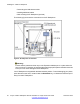User Guide
LED Visual indicator LED status
New Instant Message received
when other unread Instant
Messages are in the Inbox
Single flash and returns to steady
blue light.
Instant Message pop-up appears
and a new Instant Message
received
Steady blue light until the Instant
Message is reviewed or you press
the Exit context-sensitive soft
key.
Using a USB Mouse
The Avaya 1165E IP Deskphone is equipped with a USB port in which you can connect a USB
mouse. You can use the USB mouse to activate context-sensitive soft key items and menu
items.
Use your mouse to click a context-sensitive soft key label of the LCD screen to activate that
item. When a menu is open, double-click on a menu item to activate it or click on the item to
highlight it. For example, you can click the View context-sensitive soft key label to open that
menu. Double-click the word Inbox in the menu list; then double-click a name in the Inbox list
to initiate a call, or click the item to highlight the name.
To access the Network menu, right-click anywhere on the display.
Note:
USB mouse support is available for the Avaya 1165E IP Deskphone but does not extend to
added Expansion Modules.
Available IP Deskphone call features
The IP Deskphone is designed to be supported by various call servers. The specific call server
in which the IP Deskphone is connected to determines whether certain features are available
to your IP Deskphone. Call features must be assigned to your IP Deskphone and must be
supported by call server software.
Note:
• Not all feature are available. To determine which features are available or to activate
features, contact your system administrator or service provider.
• Not all service providers support the entry of a SIP address to initiate a call, for example,
jim@companya.com. Some service providers require that you enter a Directory
Introduction to the Avaya 1165E IP Deskphone
36 Avaya 1165E IP Deskphone with SIP Software on Avaya Aura
®
User Guide November 2013
Comments? infodev@avaya.com