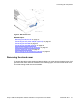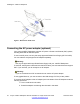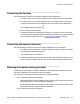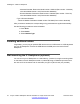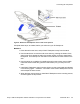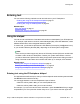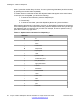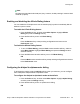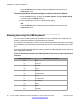User Guide
Entering text
You can use the following methods to enter and edit text on your IP Deskphone:
•
Entering text using the IP Deskphone dialpad on page 47
•
Entering text using the USB keyboard on page 50
Related topics:
Using the dialpad on page 47
Entering text using the USB keyboard on page 50
Using the dialpad
You use can use combinations of the letters and numbers on the dialpad of your IP Deskphone
to, for example, spell names or words in Instant Messages (IMs), enter SIP addresses, create
Address Book entries, and to designate feature key labels.
To make a call, you can dial an alphanumeric SIP address (for example, jdoe2@domain.com)
or you can dial a Directory Number (DN), depending on the local system configuration.
Note:
Some service providers support only the use of a Directory Number (DN) such as 555-5555
to initiate a call to another IP Deskphone. Contact your system administrator or service
provider to determine if alphanumeric dialing is supported. Alphanumeric dialing consists of
string of text that contain letters and numbers that make up, for example, a SIP address.
Related topics:
Entering text using the IP Deskphone dialpad on page 47
Enabling and disabling the # Ends Dialing feature on page 49
Configuring the dialpad to alphanumeric dialing on page 49
Entering text using the IP Deskphone dialpad
For applications that offer text input, when you use the dialpad to enter text the system activates
the abc/123 context-sensitive soft key.
You can toggle between numeric and alphabetic input as follows:
• When the soft key label is abc, you can enter alphabetic text.
• When the soft key label is 123, you can enter numbers.
For example, if you want to enter the lower case letter a, press the abc/123 soft key to toggle
to alphabetic input. Then press the number 2 key once. If you want to enter the upper case
Entering text
Avaya 1165E IP Deskphone with SIP Software on Avaya Aura
®
User Guide November 2013 47