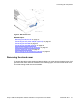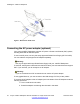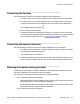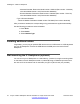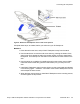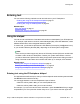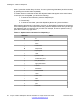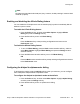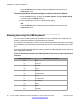User Guide
Note:
No letters are associated with the 0 (zero) key; however, double-pressing it inserts a blank
character (a space).
Enabling and disabling the # Ends Dialing feature
You can enable the IP Deskphone to use the octothorpe (#) symbol to immediately dial the
address or phone number.
To enable the # Ends Dialing feature:
1. Press the Prefs soft key, and then select Misc Options. Highlight # Ends
Dialing and press the Change soft key.
2. Press the On soft key to turn on # Ends Dialing.
OR
Press the Back soft key to keep existing configurations and return to the
Preferences menu.
To disable the # Ends Dialing feature:
1. To turn off # Ends Dialing, press the Prefs context-sensitive soft key, and then
select Misc Options. Highlight # Ends Dialing and press the Change context-
sensitive soft key.
2. Press the Off context-sensitive soft key to turn off # Ends Dialing.
OR
Press the Back context-sensitive soft key to keep existing configurations and return
to the Preferences menu.
Configuring the dialpad to alphanumeric dialing
To eliminate the need to press the abc/123 soft key when you enter text, you can configure
the IP Deskphone dialpad default to alphabetic mode.
To configure the dialpad to alphabetic mode as the default:
1. Press the Prefs soft key, and then select Misc Options. Highlight Alpha Dialing,
and then press the Change soft key.
2. Press the On soft key to turn on alphanumeric dialing.
OR
Entering text
Avaya 1165E IP Deskphone with SIP Software on Avaya Aura
®
User Guide November 2013 49