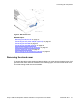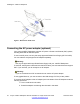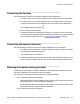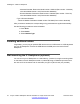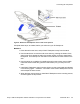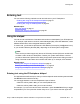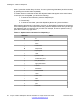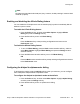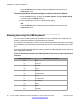User Guide
Press the Back soft key to keep existing configurations and return to the
Preferences menu.
To disable alphabetic mode and configure numeric mode as the default:
1. Press the Prefs soft key, and then select Misc Options. Highlight Alpha Dialing,
and then press the Change soft key.
2. Press the Off soft key to turn on alphanumeric dialing.
OR
Press the Back soft key to keep existing configurations and return to the
Preferences menu.
Entering text using the USB keyboard
You can connect a USB keyboard to the USB port of your IP Deskphone to enter text and
numbers, access some features, and duplicate some functions.
For example, to dial a directory number, you can use the keyboard number pad to enter digits
and the asterisk (*) and octothorpe (#) characters and you can use the alphabetic keys to enter
text.
The following table describes the associations between the USB keyboard function keys and
the IP Deskphone fixed keys.
Table 12: Associations between the USB keyboard function keys and the IP Deskphone
fixed keys
USB Keyboard Key IP Deskphone Fixed Key
Esc Quit
F1 Services
F2 Expand
F3 Inbox
F4 Outbox
F5 Address Book
F6 Copy
F7 Volume Down
F8 Volume Up
F9 Mute
F10 Hold
F11 Headset
Installing the 1165E IP Deskphone
50 Avaya 1165E IP Deskphone with SIP Software on Avaya Aura
®
User Guide November 2013
Comments? infodev@avaya.com