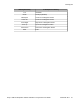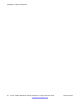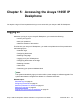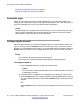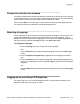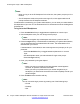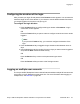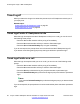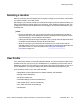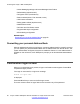User Guide
Note:
• When you log on to the IP Deskphone for the first time, the system prompts you for a
location.
• The IP Deskphone retains the previous user logon ID, which appears after the ID
prompt whenever the IP Deskphone reboots.
If Authentication is enabled by your system administration, you can enter your authentication
ID independent of your user ID. The authentication ID is used when the server challenges the
IP Deskphone.
To log on to the IP Deskphone:
1. Press the abc/123 soft key to toggle between alphabetic or numeric input.
2. Use the dialpad to enter your user ID login at the prompt.
Note:
Use the left navigation key to backspace and remove a previous user ID.
3. Press the Login soft key. If Authentication is enabled by your system administration,
you are presented with the Authentication ID screen. The authentication ID is
autofilled with your user ID.
If Authentication is not enabled, a new screen appears and prompts you for your
password:
• Press the abc/123 soft key to toggle between alphanumeric or numeric
input.
• Use the dialpad to enter your authentication ID login at the prompt.
• Press the Login soft key.
4. Enter your password by using the dialpad.
Note:
• When you enter your password, the last character entered appears.
However, all previous characters are hidden.
• When you enter your password and you use the navigation key to
backspace, you erase all the characters and must completely re-enter your
password again.
5. Press the Next context-sensitive soft key.
Note:
You can cancel the login process by pressing one of the following keys:
• Cancel
• Goodbye
• Quit
Accessing the Avaya 1165E IP Deskphone
56 Avaya 1165E IP Deskphone with SIP Software on Avaya Aura
®
User Guide November 2013
Comments? infodev@avaya.com