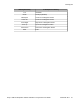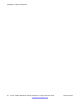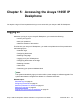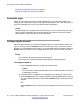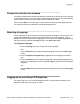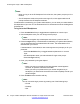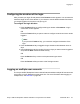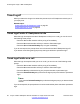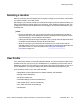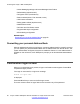User Guide
Configuring the duration of the login
After you enter your logon ID and password the Duration screen appears. You can enter the
maximum length of time of the session. If you choose to use the default duration Permanent,
you remain logged on to the phone until you log off.
To configure the login duration:
1. Press the Next soft key to configure the logon duration to Permanent. A login
confirmation screen appears.
OR
Press the Timed soft key to open a screen to configure a maximum time to remain
logged in.
Note:
If you press the Timed soft key, you must then configure the duration of the
login.
2. Press the Period soft key to toggle the logon duration entries between hours or
days.
3. Use the dialpad to enter the number of hours or days you want to remain logged on
and press the Next context-sensitive soft key.
OR
Press the Back soft key to return to the permanent logon screen.
OR
Press the Cancel soft key to return to the first logon screen.
Logging on multiple user accounts
The Avaya 1165E IP Deskphone has a multiuser feature that allows multiple SIP user accounts
to be active on the IP Deskphone at the same time. For more information about logging on
multiple users, see
Multiuser on page 183.
Logging on
Avaya 1165E IP Deskphone with SIP Software on Avaya Aura
®
User Guide November 2013 57