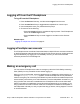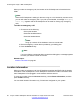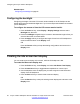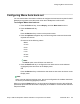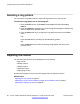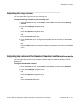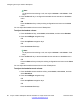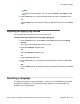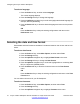User Guide
Chapter 6: Configuring the Avaya 1165E IP
Deskphone
You can adjust a few settings of the Avaya 1165E IP Deskphone to conform to the environment where
you want to use the phone. These settings are saved to your User Profile. This chapter describes some
of the settings that you can customize on your IP Deskphone.
•
Adjusting the display screen contrast on page 63
• Creating the idle screen text display on page 64
• Configuring Menu Auto back-out on page 65
•
Selecting a ring pattern on page 66
• Adjusting the volume on page 66
•
Selecting a language on page 69
• Selecting the date and time format on page 70
• USB headset on page 71
Adjusting the display screen contrast
Note:
Adjusting the display screen contrast of the IP Deskphone also adjusts the Expansion
Module contrast, if you have an Expansion Module connected to your IP Deskphone.
To adjust the display screen contrast:
1. Press the Prefs soft key, select Display > Display Settings and then select
Contrast.
2. Press the Left/Right navigation key to increase or decrease the display contrast
level.
3. Choose one of the following:
• Press the Apply soft key to save the changes and return to the Display
menu.
• Press the Cancel soft key to keep the existing configurations and return to the
Display menu.
Avaya 1165E IP Deskphone with SIP Software on Avaya Aura
®
User Guide November 2013 63