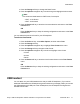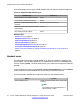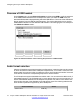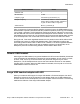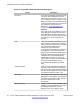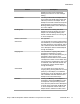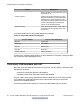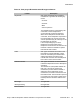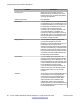User Guide
4. Press the Change soft key to change the Date Format.
5. Press the Up/Down navigation key to scroll through and highlight the time zones.
Note:
Time zones are listed based on GMT format, for example:
• GMT -11:00 Samoa
• GMT -10:00 Hawaii
6. Press the Select soft key to save the time zone selection and return to the Time
Format menu.
OR
Press the Back soft key to keep the existing configurations and return to the Time
Format menu.
You can select the time zone format for your IP Deskphone.
To select a time format:
1. Press the Prefs soft key, select Misc Options, and then select Time.
2. Press the Change soft key.
3. Press the Up/Down navigation key to highlight Time Format in the menu.
4. Press the Change soft key change the date format.
5. Press the Up/Down navigation key to scroll and highlight a time format:
• 12-hour
• 24-hour
• French
6. Press the Select soft key to save the time format and return to the Time Format
menu.
OR
Press the Back soft key to keep the existing configurations and return to the Time
Format menu.
USB headset
You can attach only one USB headset to the Avaya 1165E IP Deskphone. (If you add an
additional USB headset, the IP Deskphone ignores it without any message.) When you connect
the USB headset to the USB port of the IP Deskphone, the IP Deskphone configures the
headset to work with it.
USB headset
Avaya 1165E IP Deskphone with SIP Software on Avaya Aura
®
User Guide November 2013 71