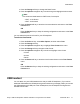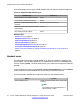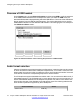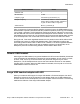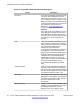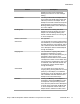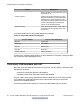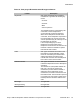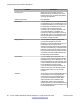User Guide
Presence of USB headset
On the System menu, choose Phone Information, and then select USB to verify the presence
of the USB headset attached to the IP Deskphone. When you select the USB menu, the
attached USB headset is displayed along with other USB devices. The name of the USB device
directly appears from the USB devices themselves. The product description has no explicit
USB headset indications for the attached USB headset. The following figure is an example of
the USB Device Status screen.
Figure 10: USB Device Status screen showing the presence of a USB headset
Audio format selection
After the IP Deskphone receives the endpoint configurations, it searches the records to select
an audio format that matches the IP Deskphone requirements. If no match is found, then the
default audio format is used. After you select the format, the IP Deskphone sends a command
to the device to select the corresponding endpoints for audio transfers.
The IP Deskphone supports both 8KHz and 16KHz audio. You can select the 16KHz audio, if
the headset supports it. The IP Deskphone is a mono device with only one voice channel. For
stereo USB headsets detected, the IP Deskphone replicates one channel voice data to both
left and right channels of the headsets to simulate stereo output.The following table lists the
audio format requirements supported by the IP Deskphone.
Audio Parameters
Values
Audio Format PCM only
Configuring the Avaya 1165E IP Deskphone
74 Avaya 1165E IP Deskphone with SIP Software on Avaya Aura
®
User Guide November 2013
Comments? infodev@avaya.com