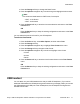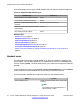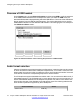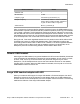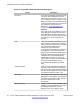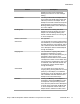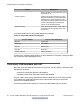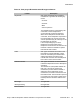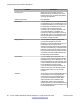User Guide
Table 14: Avaya USB headset adapter with HID support
Feature Description
Key Event Key press on the adapter generates events
only with a state maintained and actions
taken by the IP Deskphone. There is a one-
to-one mapping on most of the keys on the
adapter to the keys on the IP Deskphone (the
Avaya Enhanced Adapter has a Avaya logo
key which does not exist on the IP
Deskphone).
Avaya USB adapter key
mappings on page 75 illustrates the
mappings.
Key press events on the adapter are sent to
the IP Deskphone through the USB. When
the IP Deskphone receives these events, it
maps them to the corresponding key events
as if the keys on the IP Deskphone are
pressed.
LED There are two LEDs on the adapters: one for
the mute status and the other for message
waiting. These two LEDs are also mapped to
the corresponding LEDs on the IP
Deskphone. The IP Deskphone
synchronizes the LEDs status with that of the
IP Deskphone — the Mute LED for mute
indication and the Message Waiting LED for
message waiting and incoming call (flash)
indications. The Avaya USB Enhanced
Adapter has an extra port to connect an
external alerter. If there is an external alerter
attached, the external alerter is kept
synchronized with the Message Waiting
LED.
Attached Indicator When an Avaya USB Mobile or Enhanced
Headset is connected to the IP Deskphone,
after enumeration, the IP Deskphone flashes
the LEDs on the headset for a short duration
to indicate the headset is ready to use.
Back Light Both adapters have a back light to allow easy
identification of the adapters. If the back light
is enabled in the Headset screen, the back
light of the adapter turns on after
enumeration.
Message Waiting If there is a voice message waiting on the IP
Deskphone, the IP Deskphone turns on the
red Message Waiting LED on the IP
Deskphone and on the adapter. The IP
Configuring the Avaya 1165E IP Deskphone
76 Avaya 1165E IP Deskphone with SIP Software on Avaya Aura
®
User Guide November 2013
Comments? infodev@avaya.com