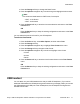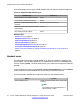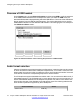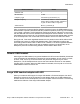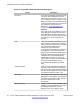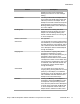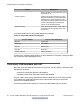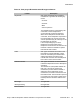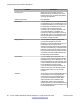User Guide
Feature Description
When unmuted, the voice path resumes and
both LEDs go off.
Volume Up/Down Pressing the Volume Up/Down key on the
adapter is equivalent to pressing the Volume
Up/Down key on the IP Deskphone. After
processing the Volume Up/Down events, the
system volume changes and affects the
volume on the attached headset.
Audio Processing Same as the wired headset. Audio quality is
restricted to narrow band with mono voice
channel only.
The following table lists the Avaya USB adapter key mappings.
Table 15: Avaya USB adapter key mappings
Keys on adapter Keys on the IP Deskphone
Blue Key Expand Key
Green Key Headset Key
Red Key Release Key
Mute Key Mute Key
Volume Up/Down Volume Up/Down
The Blue key is mapped to the Expand key on the IP Deskphone. Therefore, pressing the Blue
key invokes the Instant Messaging screen.
Third–party USB headsets with HID
Both USB Audio and USB HID commands are supported. The two classes of third-party USB
headsets are as follows:
• Plantronics CS50/CS60 Wireless USB headsets
• GN Netcom 9300 series wired and wireless USB headsets
The HID support of third-party USB headsets performs differently from the Avaya Headset.
The headsets are independent devices with an internal state machine to control LED
operations and headset behavior.
The following table lists the features of a third–party USB headset with HID support.
Configuring the Avaya 1165E IP Deskphone
78 Avaya 1165E IP Deskphone with SIP Software on Avaya Aura
®
User Guide November 2013
Comments? infodev@avaya.com