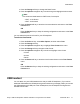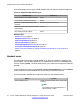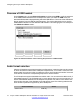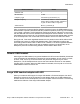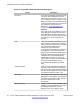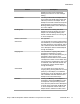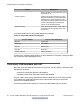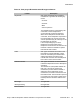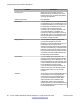User Guide
Feature Description
Incoming Call When there is an incoming call, the IP
Deskphone sends an alerting event to the
headset. Each type of headset has different
incoming call indications.
Caller ID Information Not applicable
Call Answer You can answer an incoming call by pressing
the Headset key on the IP Deskphone or the
Off Hook equivalent key on the headset. The
IP Deskphone coordinates the key events
from both sources and performs the
necessary call processing operations. Call
connected indications, if available, are
autonomous within the headset to match its
internal state. After a call is answered, audio
data flows between the IP Deskphone and
the headset through the USB.
Outgoing Call You can make an outgoing call by either
pressing the Headset key on the IP
Deskphone or the Off Hook equivalent key on
the headset. When off hook, the IP
Deskphone streams dial tone to the headset.
This class of headset has no dial pad and the
telephone number must be dialed using the
key pad of the IP Deskphone. After the call is
connected, voice data streams between the
IP Deskphone and the headset.
Call Release You can release an incoming call or an
outgoing call by pressing either the Release
(Goodbye) key on the IP Deskphone or the
On Hook equivalent key on the headset. After
a call is released, audio data stops between
the IP Deskphone and the headset.
If you are using the Plantronic headset, to
release a call, press and hold the answer/
release toggle button for more than two
seconds.
Call Mute The mute key event is handled independently
on the headset. The corresponding HID
command is sent to the IP Deskphone to
synchronize IP Deskphone status. Mute
status indication on the headset is also
independent. When muted, the headset
streams blank audio to the IP Deskphone and
the IP Deskphone also mutes the audio to the
far end (double muted).
Configuring the Avaya 1165E IP Deskphone
80 Avaya 1165E IP Deskphone with SIP Software on Avaya Aura
®
User Guide November 2013
Comments? infodev@avaya.com