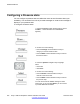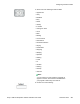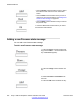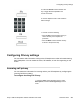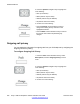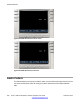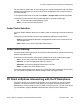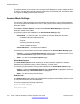User Guide
• Press the Select context-sensitive soft key to select
the Presence state and move to the confirmation
screen.
• Press the Add context-sensitive soft key to enter a
custom note. For more information, see Adding a new
Presence state message on page 204.
• Press the Back context-sensitive soft key to return to
the previous step.
7. Press the OK context-sensitive soft key to confirm
the Presence state selection.
Adding a new Presence state message
You can add a new Presence state message.
To add a new Presence state message:
1. Press the
Presnce context-sensitive soft
key (press the More.… context-sensitive soft
key until Presnce appears).
2. Press the Change context-sensitive soft
key.
3. Select Connected or Unavailable from
the menu.
4. Press the Add context-sensitive soft key.
Additional features
204 Avaya 1165E IP Deskphone with SIP Software User Guide November 2013
Comments? infodev@avaya.com