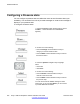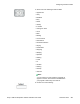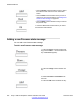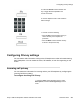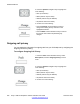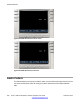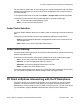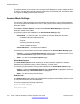User Guide
This feature allows you to control a call coming to the IP Deskphone using a softphone client
on the PC. The call data is actually sent and received by the IP Deskphone. This feature does
not support the Copy context-sensitive soft key.
Answer-Mode Settings
For an Avaya 1165E IP Deskphone to automatically be answered on your PC Client softphone,
you must pre-grant authorization to the user or user groups who are making the request for an
automatic answer.
Press Prefs > Feature Options, and then select Answer-Mode Settings to request an
automatic answer to the callers.
The following options are available for the Answer-Mode Settings page:
• Allow Mode — to select a mode. The options for the Allow Mode are as follows:
- Disabled (uses Allow Addresses list)
- Friends
- Directory (includes all Friends)
- Public (includes all users)
• Allow Addresses — to edit the list of address.
The following context-sensitive soft keys are available for the Answer-Mode Settings page:
• Change — to open the Allow Mode Settings page if option 1 is selected. Allows you to
open the Allow Domain page shown if option 2 is selected.
• Back — to return to the Feature Options page.
Allow-Mode Options
The Allow-Mode Options screen enables you to allow automatic requests for Allowed
Addresses only (Disabled mode), Friends, Directory, or Public users.
The following context-sensitive soft keys are available for the Allow-Mode Options page:
• Select — opens the Allow-Mode Options page if Allow Mode is highlighted; opens the
Address Info page if Allow Addresses is highlighted.
• Back — to return to the previous screen.
Address Info
The Address Info screen allows you to preauthorize requests to automatically answer to a list
of user-entered domains and SIP addresses.
The screen displays the following instructions:
Enter Allowed Address
and press Save:
Additional features
210 Avaya 1165E IP Deskphone with SIP Software User Guide November 2013
Comments? infodev@avaya.com