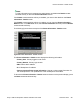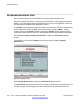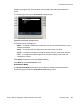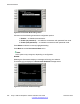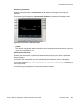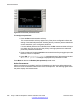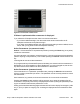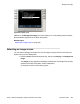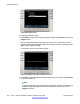User Guide
Figure 59: Images screen
2. Highlight the desired image.
3. Press Select to select the currently highlighted image or press Back to dismiss the
Images screen.
After you select the background image you want to use, a confirmation screen
appears, displaying the selected image in the background and a message to press
OK to keep the selected image.
An example is shown in the following figure.
Figure 60: Background image confirmation screen
4. Press OK to confirm the selected image as the background image or press Cancel
to cancel the selection.
Note:
If the selected image is not confirmed, the screen time-outs after 15 seconds; the
selected image is disregarded and the IP Deskphone display returns to the
Images list screen.
Advanced features
250 Avaya 1165E IP Deskphone with SIP Software User Guide November 2013
Comments? infodev@avaya.com